Browser Access is an important feature in SAP Business One 9.2. The installation is pretty easy and can be explained in a few steps:
Step 1:Installation files:
SAP Business One 9.2 contains the installation files to set up Browser Access. During SAP Business One 9.2 Installation or upgrade, you can choose to install it directly, or you can install it later.
During the installation connect to SLD, a connection string will be created and saved in SLD. You can choose to use a certificate or self-signed certificate for https visit.
Step 2:Post Installation Steps:
In System Landscape Director (SLD) under "Services" tab, ‘Browser Access Server’ line will be available automatically, and you will get a link for SAP Business One Browser access.
Per Browser Access server you can setup some parameters, select and click on edit:
- The Initial Process means the number of clients already running in the background when the Browser Access process is initialed to improve the logon time. (You can see them under task manager on the presentation server)
- The Max. Process means the maximum number of clients can be run on a presentation server.
SAP Business One Browser Access Supported Browser:
- Google Chrome version 47 or later
- Mozilla Firefox version 41 or later
- Microsoft Edge
- Apple Safari (MAC, iPad, iPhone)
Use SAP Business One in the Browser:
Open the browser and navigate to the URL listed in the SLD, a verification will happen against the SLD (a pop-up can appear with the message you have to accept the website as trusted). The login screen will appear:
Enter you credentials and click log On, the client will be available in the Browser in a few seconds:
Setup External Access
In System Landscape Director (SLD) under "External AddressMapping" tab, You can register an external Address to map the internal Browser Access Server to an external IP address for public visit.
Update: Hostname and IP address are both supported
The external access URL must have the format <protocol>://<Path>:<Port>.
Example: http://10.58.9.100:8080
In a Web browser, navigate to the external URL of the Browser Access service. For example: http://10.58.9.100:8080/dispatcher
Trouble Shooting
Browser Access is written in Java and running on tomcat server. You can find all log files under "C:\Program Files (x86)\SAP\SAP Business One BAS GateKeeper\tomcat\logs" and provide them to SAP
As of release 9.2 PL02, you can also monitor the Browser Access processes in a Web page using this URL: https://dispatcherHostname:port/dispatcher/serviceMonitor/
You can kill the threads as needed.
Trouble Shooting: http://scn.sap.com/thread/3829055


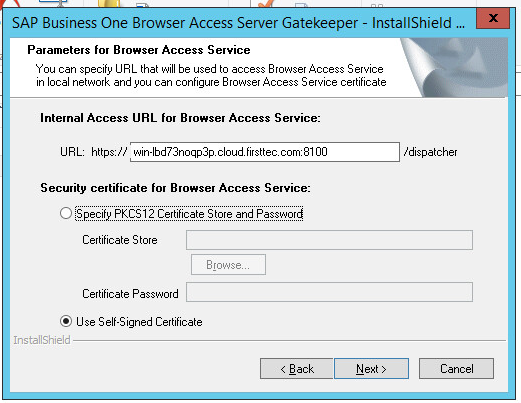
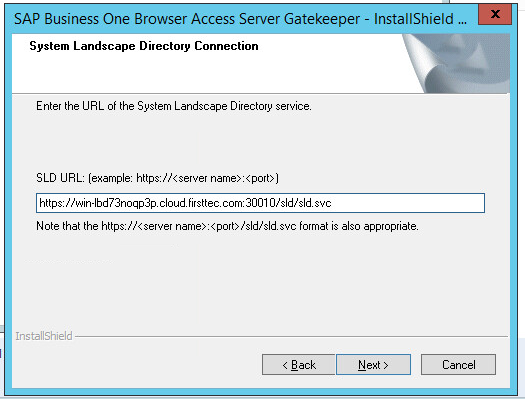
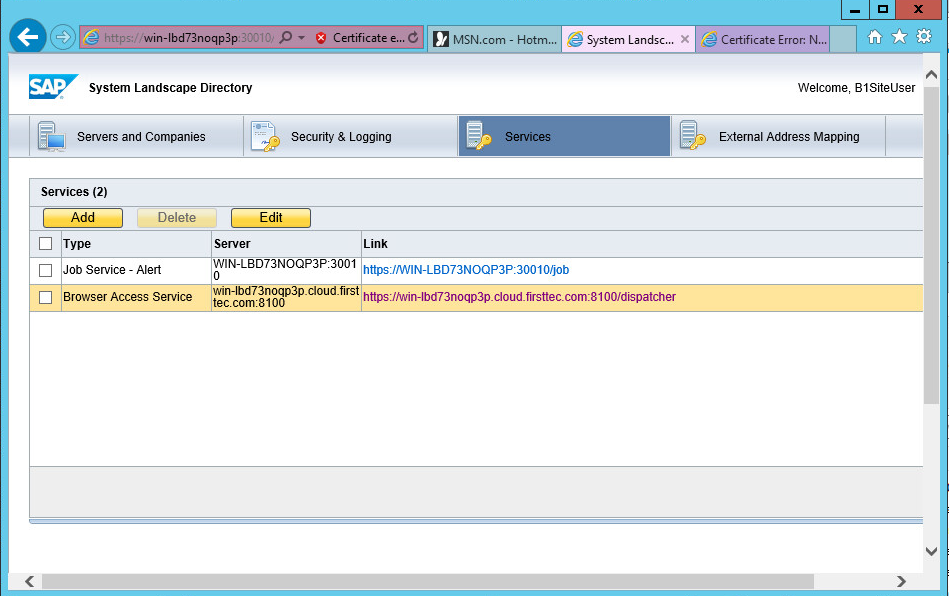
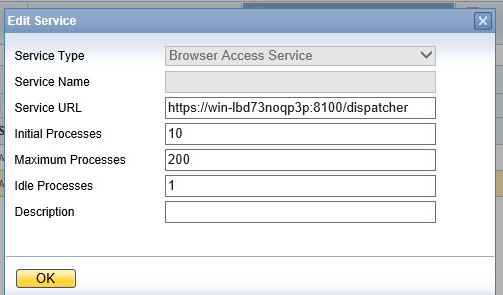
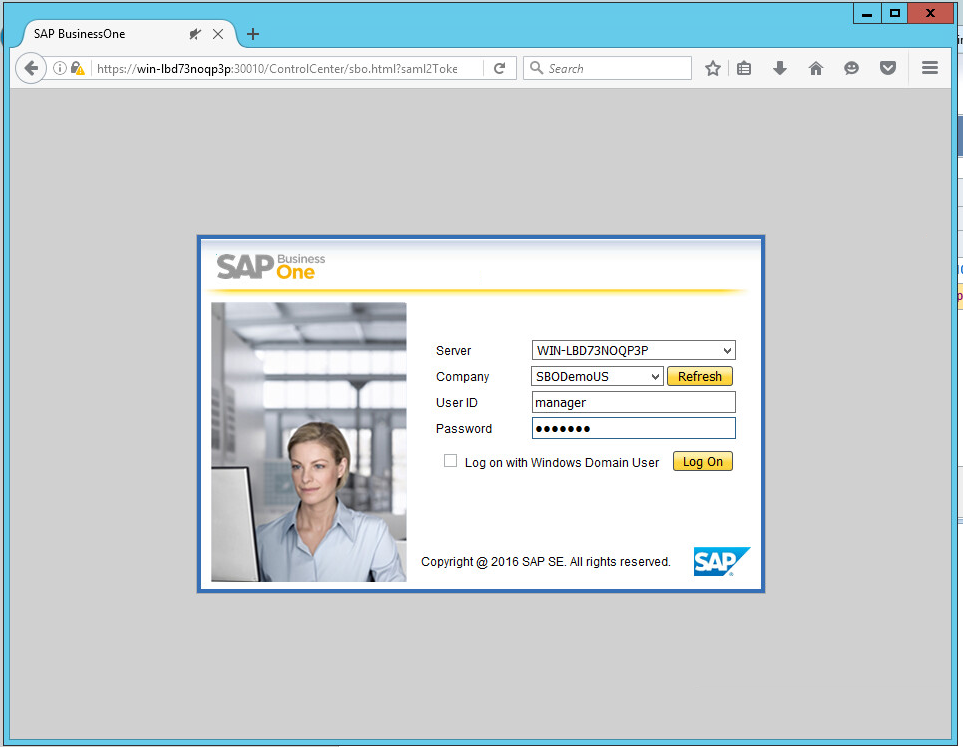
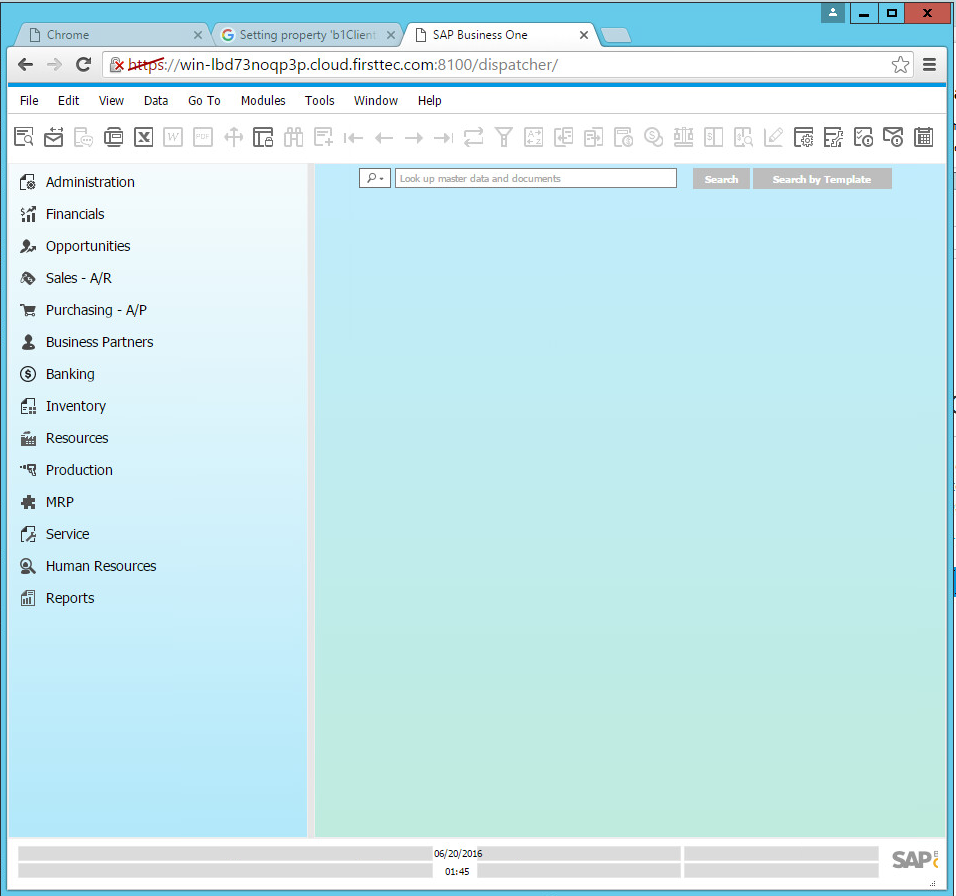
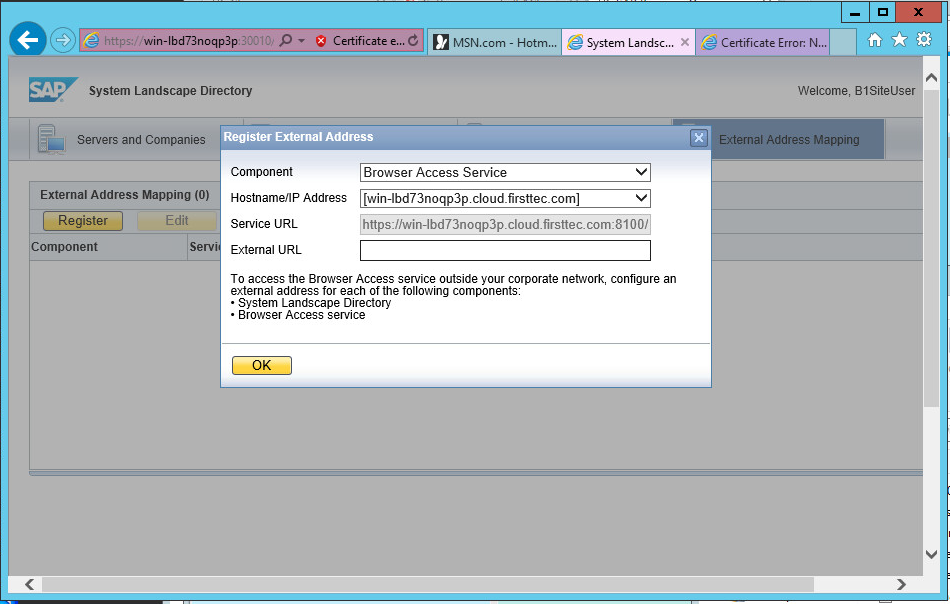
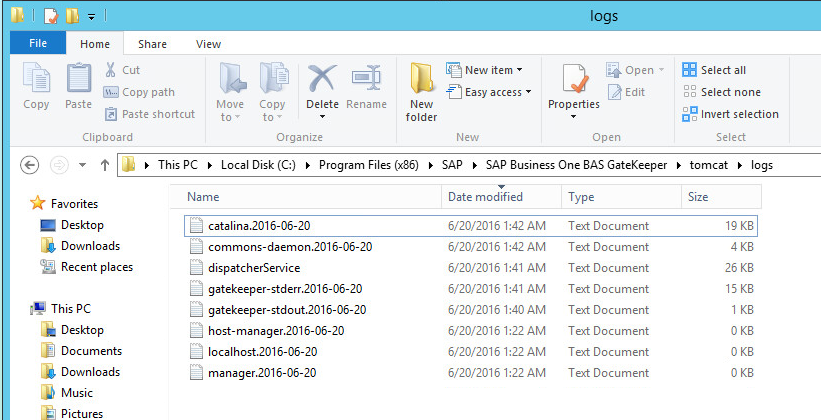
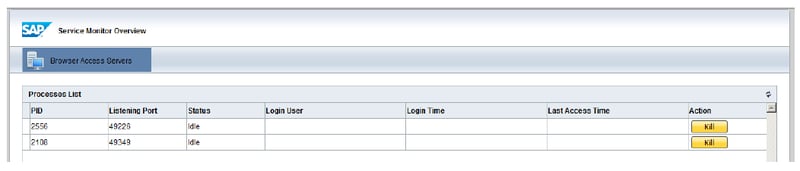
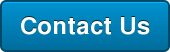
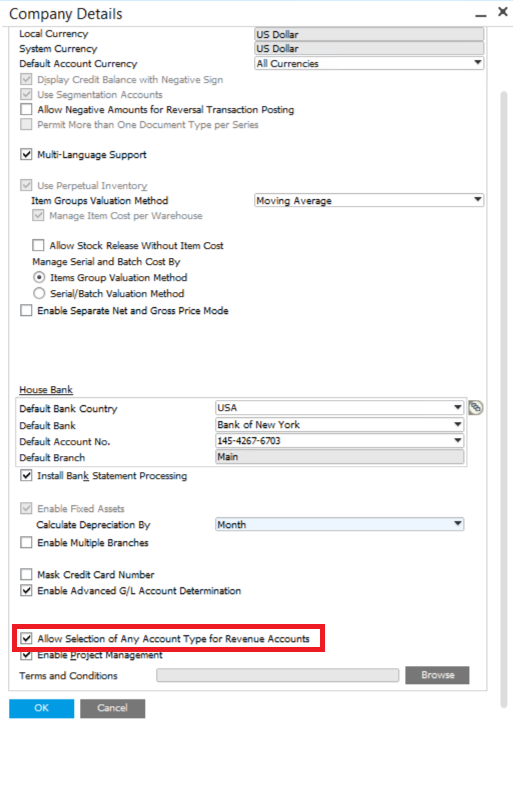

Leave a comment