The traditional G/L methods for an item always include Warehouse level, item group level and item level, and each item will have only one method defined for it. After version SAP Business One 9.0, Advanced GL Account Determination was created to meet this need.
To set up this feature, at first go to Administration > System Initialization > Company Details > Basic Initialization tab and click Enable Advanced G/L Account Determination.
Once activated, you can define suitable rules. Go to Administration > Setup > Financials > G/L Account Determination and open G/L Account Determination.
Here you can find existed Advanced Rules and edit Advanced Rules by clicking Advanced key at bottom.
Further more, if you want to define the priority, go to Administration > Setup > Financials > G/L Account Determination and open Determination Criteria – Inventory.


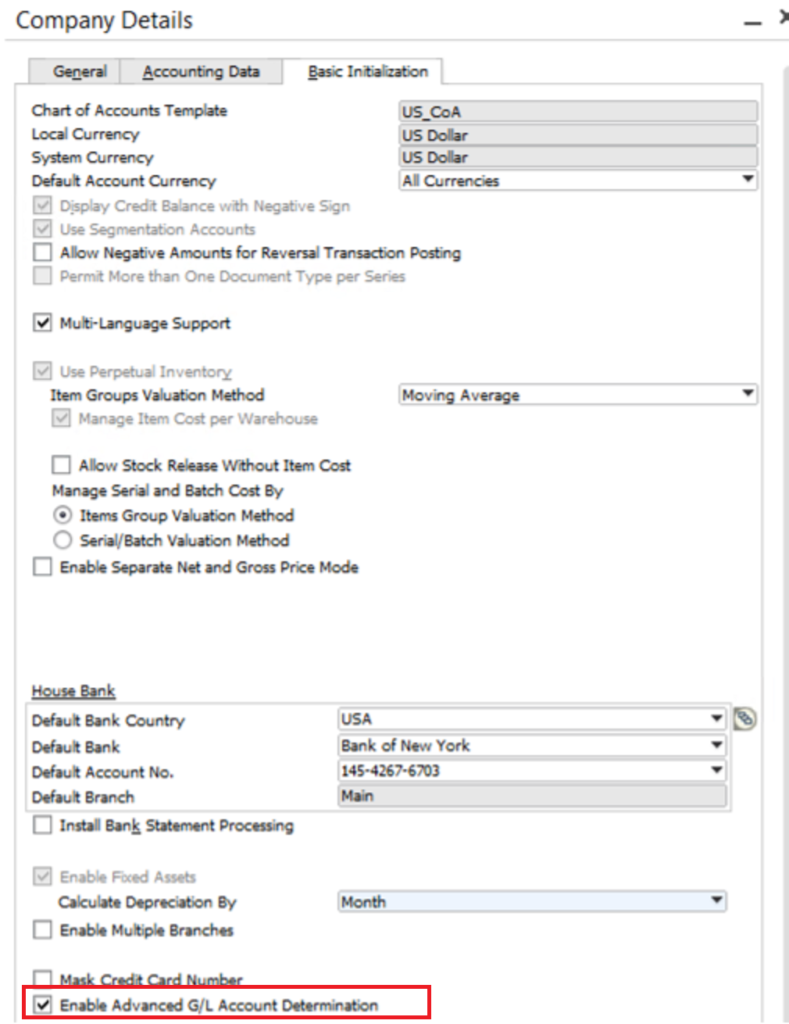
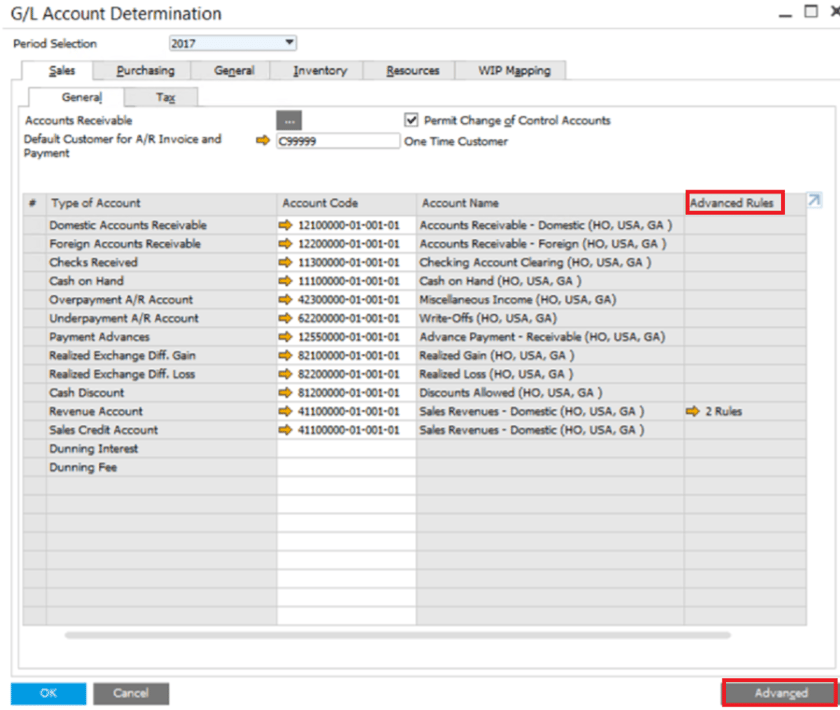
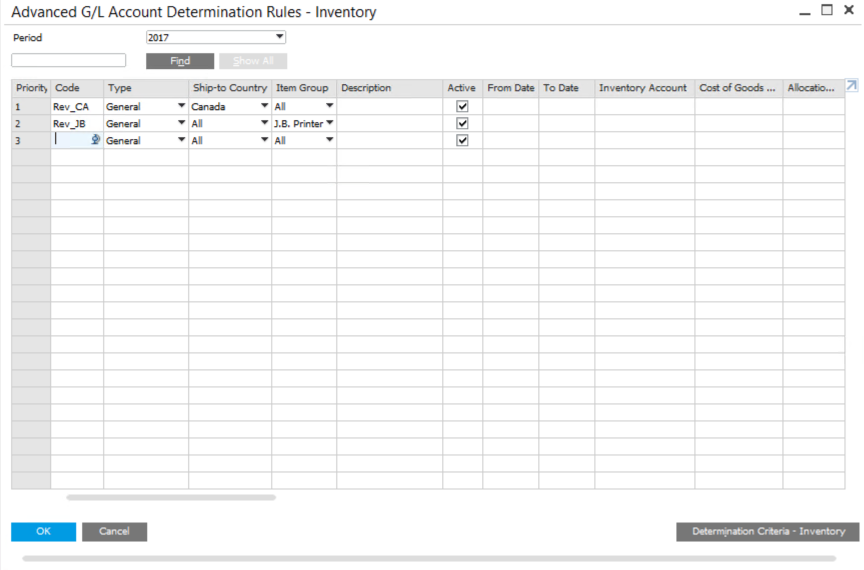
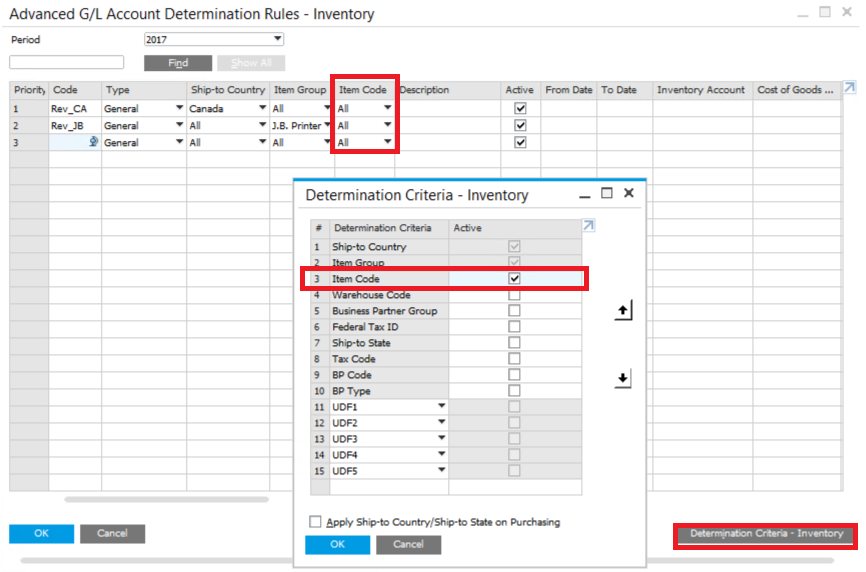
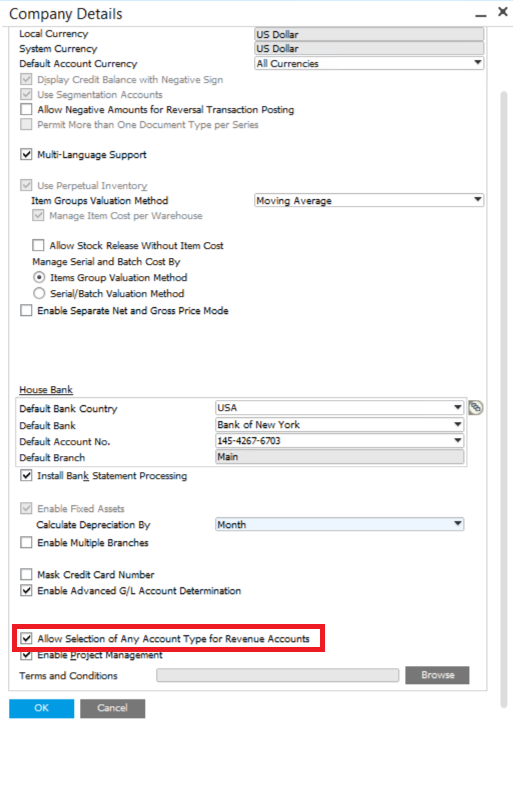

Leave a comment