What will you do when you try to change the price of an item? Go to Inventory > Price Lists > Price List? Well, that’s not bad, but what if you have hundred or even thousands of prices needed to be changed? Even thinking about changing them one by one is annoying enough, isn’t it?
After version SAP Business One 9.2, we provide you a new way to finish the updating. Go to Inventory > Price Lists, and this time choose Prices Update Wizard. Follow the step and you are able to update the prices on the item level.
We have four methods to update the prices. They not only allow you to update the prices of a defined group, but also can convert the price from one currency to another or change by unit. We may also choose the correspond methods, such as Multiple, Divide and so on.
After we select the items and price list, we can go to Part III, Simulation, to see what the result will be.
And we finished!


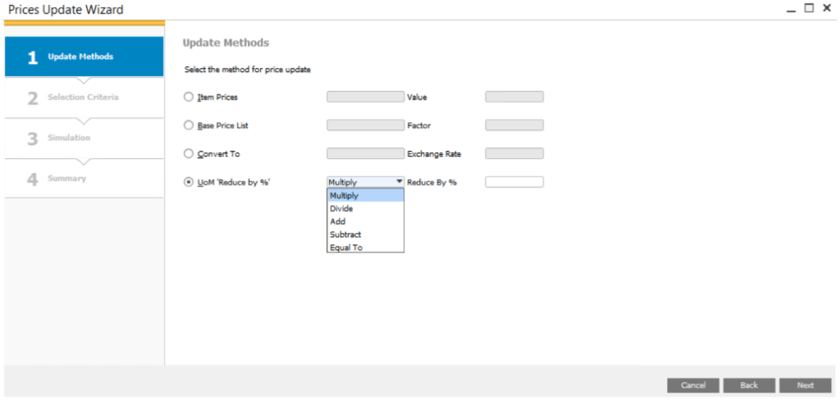
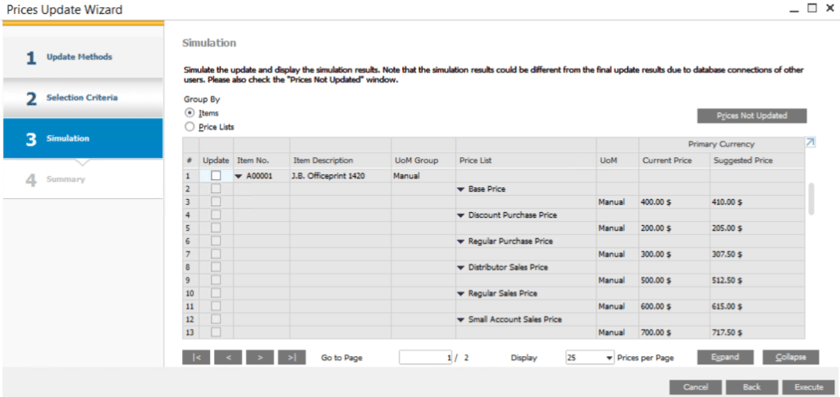
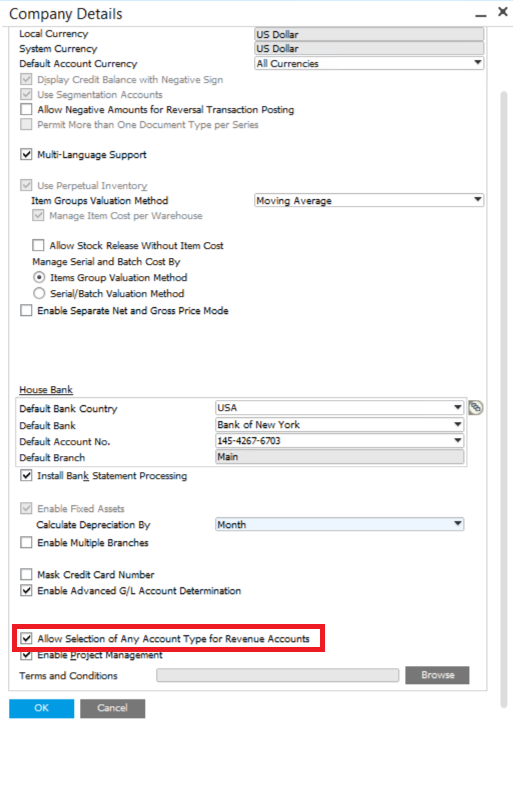

Leave a comment