Equipment cards in SAP Business One form the database that contains all serial number items that you sold or purchased and for which service can be provided, and they can be created automatically when A/R invoices or deliveries are created.
Automatically create Equipment Card
Go to Administration > System Initialization > General Settings, select the Inventory tab, and choose the option “Auto. Create Equipment Card”.
Then the Equipment card will automatically be created and can be found under option “Equipment Card”. Go to Service and the option is there.
Renew Equipment Card
In “Equipment Card” window, you can found all the information about the customer, such as their address, service call, sales data and so on. It also allows you to renew the information if the item is sold to a new customer, but make sure all related service are closed.


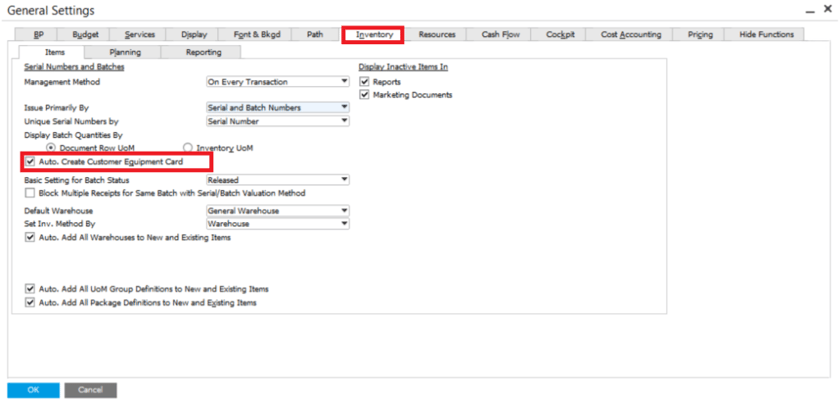
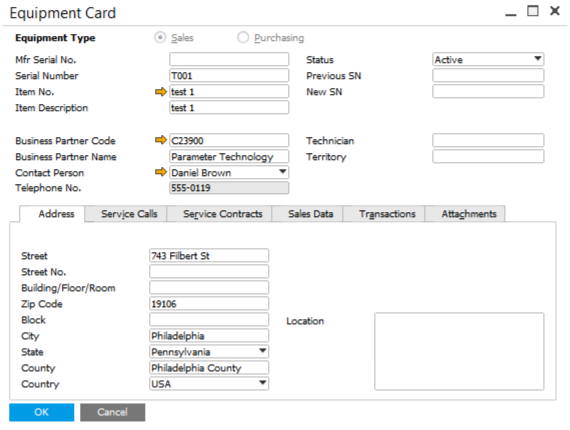
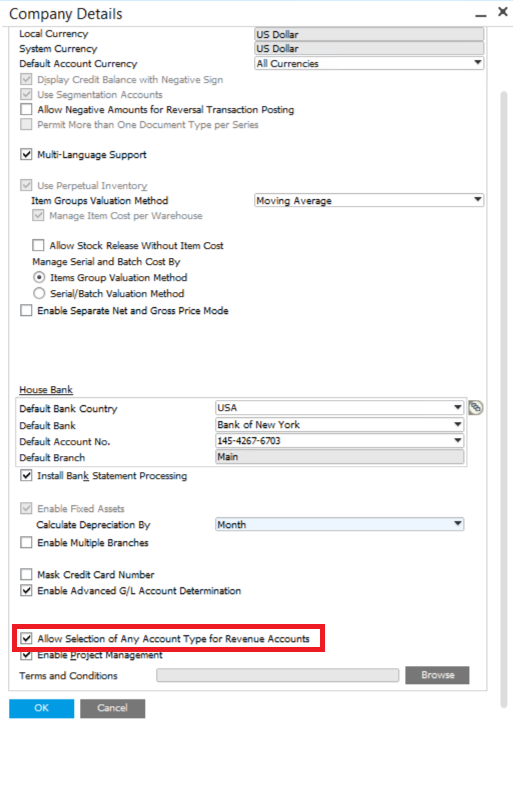

Leave a comment