The world becomes a global village. Since plenty of companies doing business around the world and have sub companies in multiple countries, the headquarter need to manage the information in all sub companies.
SAP Business One allow you to input multiple languages for display, values and translate several parts into another language in a document.
How to translate fields to foreign languages
At first, choose Administration > System Initialization > Company Details and click “Multi-Language Support”.
Then open the window and click the field which you want it to be translated. Click the icon like below.
Third, choose the languages and translate the item into the correspond translations.
Finally, open the document you want to translate and select Language on the logistics tab. Choose Translated Values option in View menu.
Below is the result based on our example: "Travel Expense per 100 miles" showed up in Spanish.


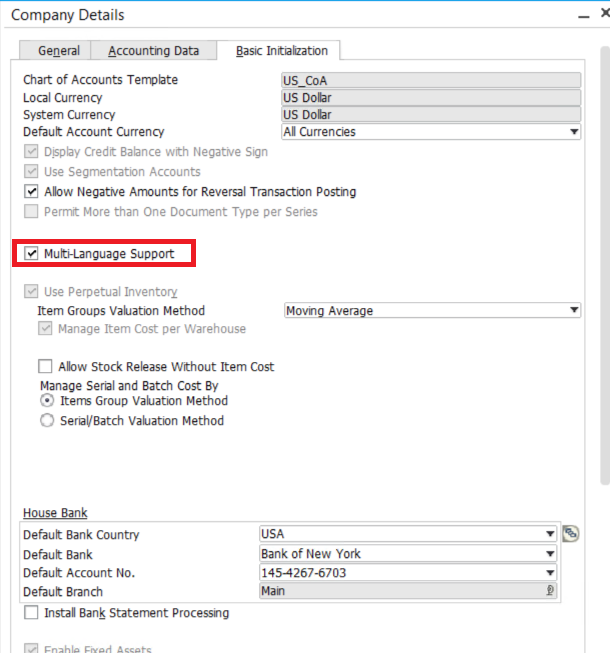
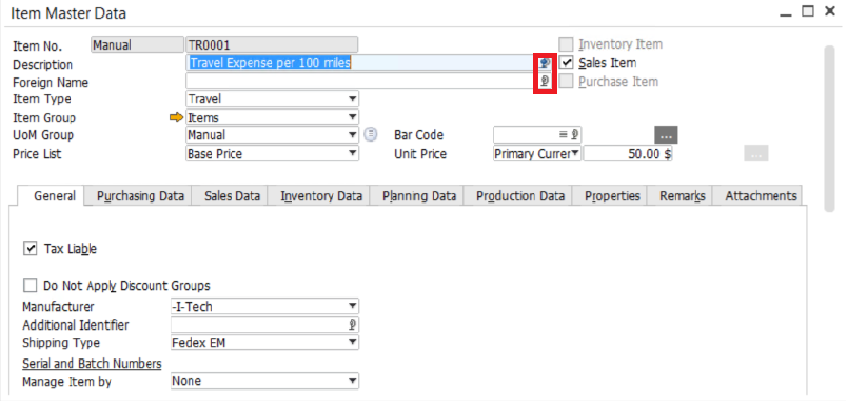
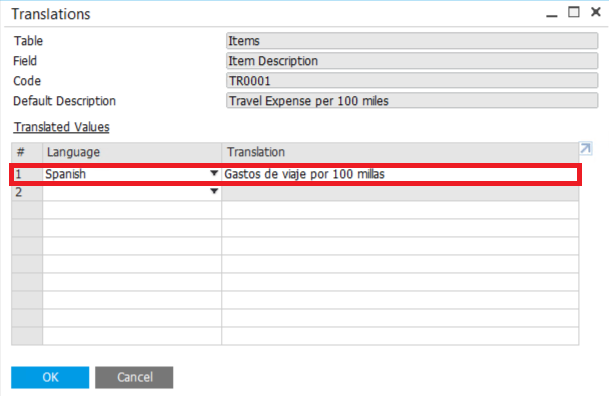
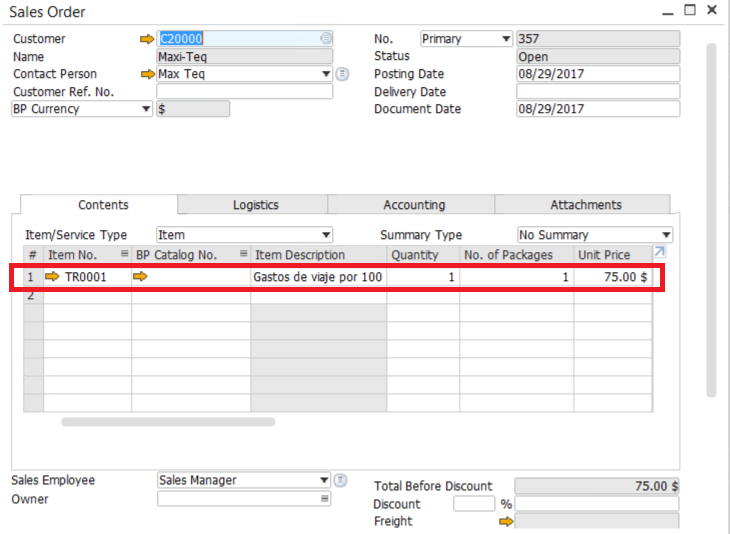
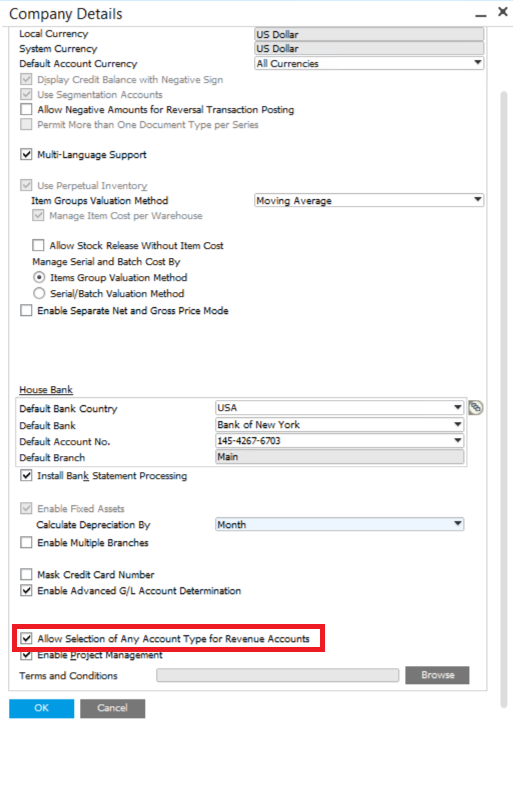

Leave a comment