This article discusses five steps on preparing your SAP Business One, version for SAP HANA and how to prevent issues from arising.
1. Get familiar with the concepts of the system
SAP HANA is an in-memory database with internal components such as the indexserver, nameserver and xsengine which functions are described in the SAP HANA Administration Guide. Unlike other database management systems SAP HANA treats databases using instance as the main object set. This is fundamental for data management, backup and recovery. SAP Note 1642148 documents FAQ's on this topic. Ensure you are well acquainted with this concept, are running backups and doingcatalog housekeeping explained in SAP Note 2096851.
A more granular object is the schema, which contains the transactional data . All these objects can be transported using the export and import functionality. See our article All You Need to Know about Schema Export and Import.
Another fundamental concept is the HANA persistence layer. Although the database resides in-memory it is persisted on disk. SAP HANA writes transaction logs synchronously, for its main internal components, in its correspondent log volume while it keeps data saved asynchronously in the data volume. A Minimum of 2 GB free in your log volume needs to be available for your HANA server to operate normally. In the event your log volume is full please refer to SAP Notes 2083715 and 1679938 .
2. Control the configuration
The behavior of SAP HANA is controlled by parameters. Usually these parameters are changed to enforce security settings, apply workarounds to bugs in specific revisions, influence CPU and memory usage or set directory or volume locations. There are two ways to access HANA parameters:
- Graphically through HANA Studio > Administration console > Configuration tab
- As .ini files at the operating system level:
- Default values are located in the folder /usr/sap/<sid>/HDB<inst>/exe/config (please be aware that these should not be changed).
- New values are located in the folder /usr/sap/<sid>/SYS/global/hdb/custom/config and assigned to each service through files named <service_or_component>.ini
Change a parameter ONLY if you are following SAP support advice or following a released SAP Note. Further details on this topic can be found in SAP Note 2186744 . Additionally, SAP HANA Academy explains how to change parameters in a comprehensive video that you can access here.
Once you understand these parameters and how they work you will be able to solve issues if the system doesn’t behave as expected.
3. Monitor the engine
Monitoring allows predicting and resolving potential issues before they become real problems. HANA Studio, for instance, provides a complete set of alerts through the Administration console that can offer an overview of the system. Ensure you know SAP Note 2445867 for interpreting and resolving SAP HANA alerts. When you need to do a deeper analysis on the cause of the alerts refer to SAP Note 1969700 and get your own alerting and screening set of tools with the SQL Statement Collection for SAP HANA.
If you prefer dashboards, pies, trends and bars you might want to become familiar with the SAP HANA Admin Cockpit which is a SAP Fiori Launchpad site that provides you with a single point-of-access to a range of Web-based applications for the online administration of SAP HANA. You access the SAP HANA cockpit through a Web browser , from HANA Studio right-click on your system and select configuration & monitoring.
RSP is also an excellent monitoring tool. It provides advanced health checks to check if your database is ever affected by corruption or catalog inconsistencies. SAP Note 1788954 describes which tasks apply to HANA. There is another Support Spotlight article that gives you six reasons why having RSP Helps Us to Help You.
4. Locate and interpret error messages
Finding meaningful error messages or logs is your starting point to solve problems. For errors coming from HANA Studio when executing queries ensure you look at the lower section of the SQL console. Whenever a query fails to execute you should see details on the reason why:
Could not execute 'select * from OUSR'SAP DBTech JDBC: [259]: invalid table name: Could not find table/view OUSR inschema SYSTEM: line 1 col 15 (at pos 14)
A guide to understand these kind of errors is the SAP HANA SQL and System Views Reference. There is also the error log view that you can activate from HANA Studio > Window > Show view.
If the problem comes from the activation or deploying of a model, you should then refer to the job log that can be enabled in the menu Window > Show View > Other > SAP HANA Modeler > Job Log.
If you are looking for errors that occurred in the past then locate the folder %USERPROFILE% \hdbstudio\ com.sap.ndb.studio.bi.logs. A useful resource to follow when Modeling is the SAP HANA Modeling Guide.
And that is not all, HANA Studio offers you a large set of traces files per HANA component. Whenever an error occurs is registered either in the indexserver, nameserver, xsengine trace or alert file. Should the default level of every trace file not be enough to catch an error, you would need to extend the database trace level from default to the required level of detail. Authorization errors, for example, require you change the Index server default level to debug. SAP Note 1809199 shows you how to debug user authorization errors.
5. Collect diagnosis information
When complexity requires you analyze multiple log and trace files you have an additional resource named Full System Info Dump File, which is a collection of not only the required trace and log files, but also a copy of the configuration of your HANA server. You can collect the full dump containing the diagnosis information either using HANA Studio or the Linux command line. SAP has documented this how to in SAP Note 1732157 diagnosis, including a video to guide you through the process.
If after following this guide you are still unsure of the root cause of the issue and require technical support you can create an SAP Business One Customer Incident with component SBO-HANA-CON (For specific issues you will find additional components).
Use this article to prepare a clear description of the problem, including error time stamps, the SAP Notes you followed trying to solve it, diagnosis files, clear contact information and a meaningful business impact.
I hope these five steps give you a good insight into preparing SAP Business One, version for SAP HANA and how to prevent issues from occurring
Source:https://www.linkedin.com/pulse/support-spotlight-prepare-prevent-sap-business-one-version-clavijo/



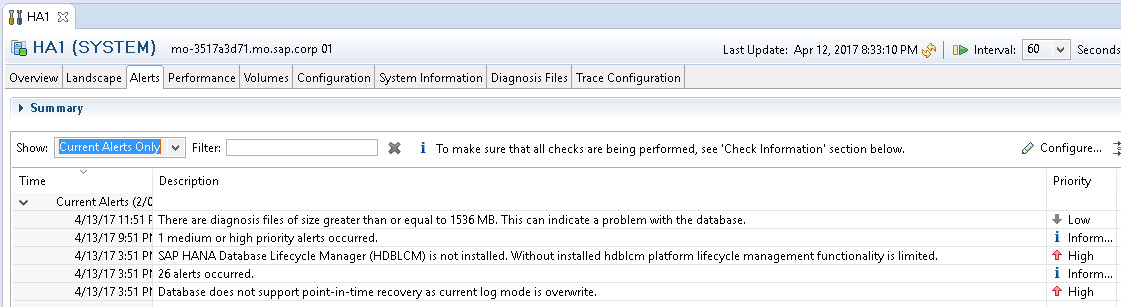
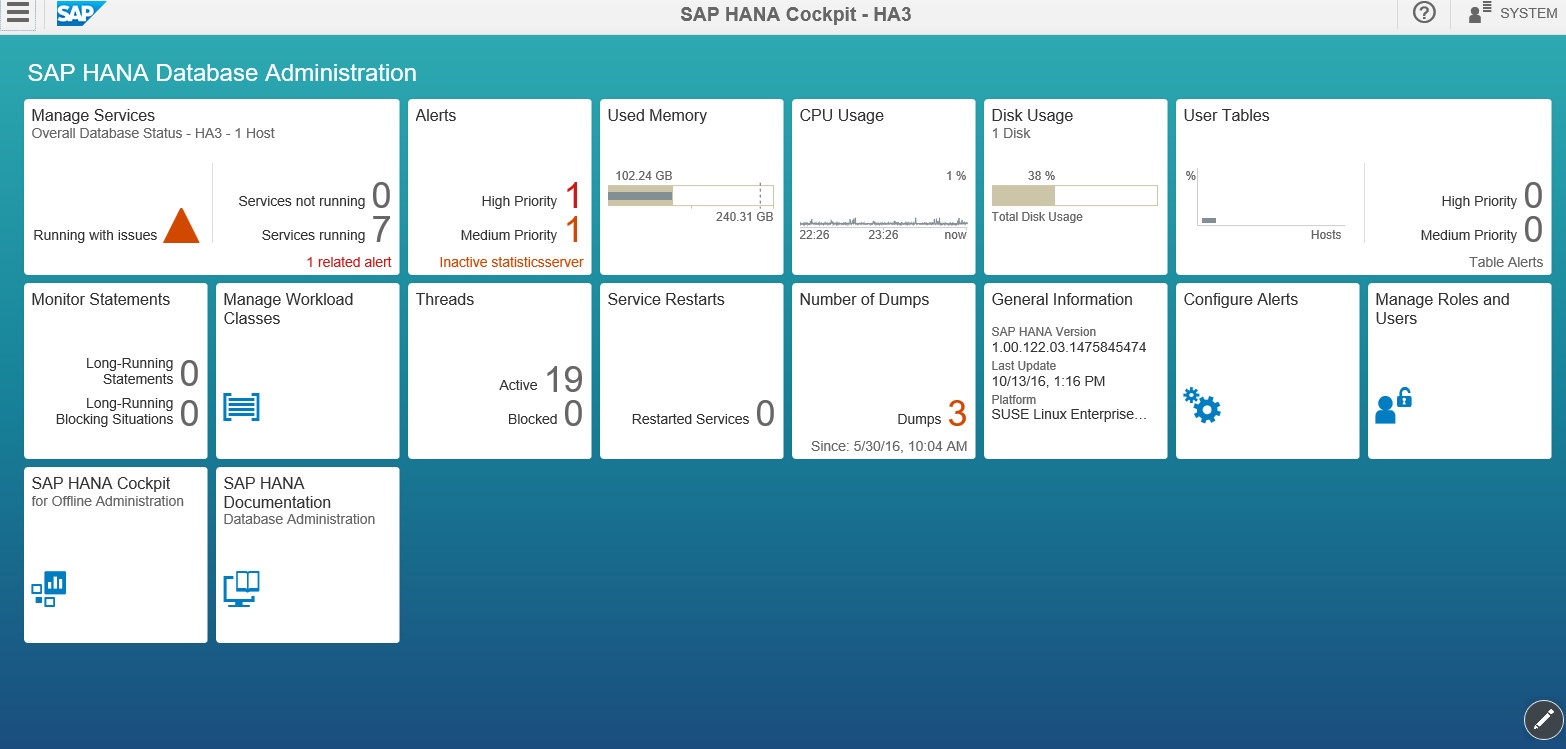
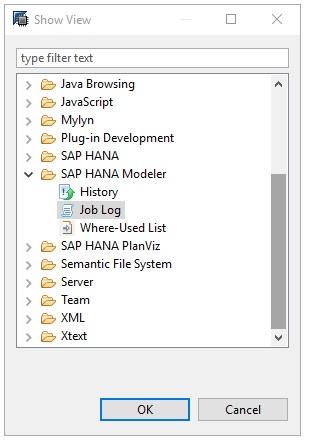

Leave a comment