Hello SAP Business One Partners and Customers,
Like everyone, did you also observe the enhancement to SAP Business One Support’s Remote Session approach?
Well, I assume you must have because WebEx has been replaced by GoToAssist (GTA) from 1st Apr 2017 as the new tool for remote sessions for incident handling. You can check our previous announcement here as well GoToAssist Rollout.
What if, after this April your customer did not report any incident with SAP?
Right! Most likely, you might have not been requested to book GoToAssist for your customer as well.
But the Question is, do all partners and customers need to wait until an incident gets reported to SAP Business One Support?
Let me answer it for you! No, we don’t want you to wait!
Exactly like you, we want things to be faster by reducing ping-pong which ultimately results in faster incident processing.
We all want to be proactive! Let’s see how
There are two easy ways to book the GoToAssist service for all of your customers right now.
Option A:-
You have Remote Support Platform (RSP) installed at Customer or at Partner end.
a) Please Login to RSP → Click on File → Choose Manage SAP Remote Connection → Click on the first option RCCW (Remote Connection Configuration Wizard).

b) If you are a partner and booking GTA on the behalf of your customer; Please DO use customer’s S-User and system Number (you may create a new S-User for the customer or use an existing one) within the RCCWtool.
Also, please note that the Customer S-User should have these two authorizations assigned:
- “Open Service Connection”
- “Edit System Data”
If they do not have these authorizations, then this one-stop SAP Note 2453996 will give you all the information about authorizations from Support Launchpad for SAP Business One Partners including a holistic view of GTA booking with descriptive screenshots in SAP Note 2453996 - How to Setup GoToAssist for SAP Business One using Remote Support Platform
Option B:
Book GTA from anywhere using the following Link
Here is the SAP Note for you including steps in a short and explanatory video!
2026090 - How to install and configure Citrix GoToAssist from the SAP ONE Support Launchpad [video]
Please ensure to book the service “GoToAssist Full Control”.
Anything Else You Should Know…?
- The Technical S-User has no role to play in GTA booking, please don’t use it because we all want to avoid errors.
- Partner S-User / System Number must not to be used for customer GTA booking! Of course, if you want to book the GTA service for a partner system number, then you must use a partner S-User and System Number.
With GTA already configured and operational, the customer’s landscape surely has an edge of being proactive while interacting with SAP Business One Support and eventually makes issue resolution more effective. So, let’s all get it setup on our customer systems right away!
Source:https://www.linkedin.com/pulse/support-spotlight-let-us-all-welcome-gotoassist-together-chopra/


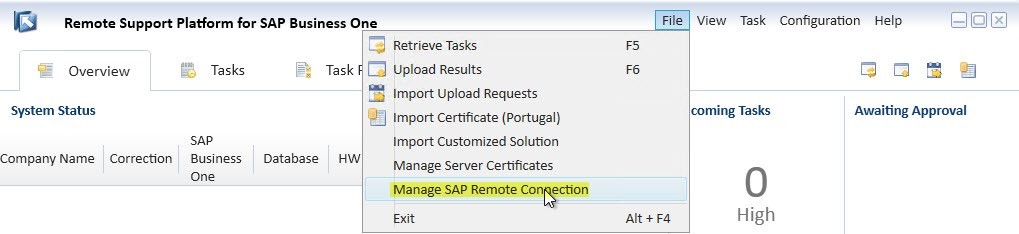
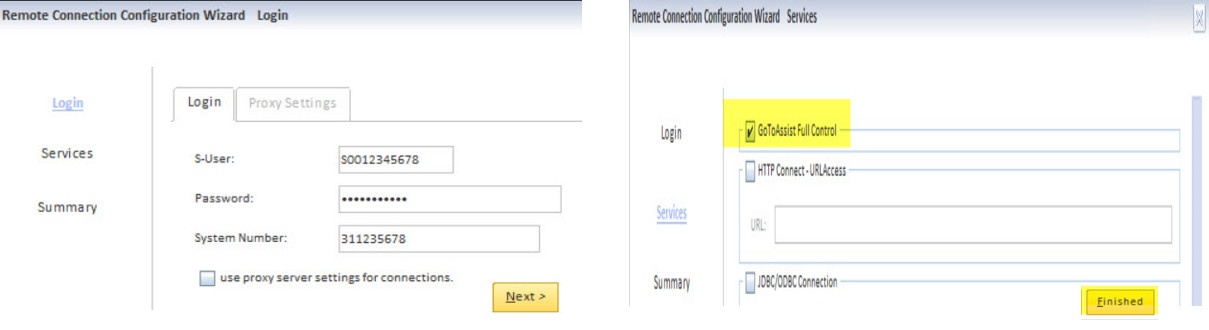
Leave a comment