You may have encountered this scenario before as a SAP Business One Partner - while interacting with an SAP Support Consultant you are asked to send your Customer’s database so he or she can perform additional testing in SAP’s infrastructure.
You are referred to the SAP Note 1302201 which has quite a few “do’s” and “don’ts”. But why exactly do we have so many rules when you are providing us with data?
Why?
At SAP Business One Support, receiving standardized data means the Support Consultants can process it and categorize it faster. The quicker we can use what you sent us, the quicker we can help you!
In addition, we are bound to a strict code in regards to data security and data protection. This is why we have a very precise process for you to follow when preparing the data – this allows us to categorize your data correctly.
How-To?
1. Transfer via Remote Support Platform (RSP) – The Primary Way
Remote Support Platform (RSP) is our primary channel for both Microsoft SQL backups and SAP HANA, to send Business One log files or any other files needed by Support. RSP will prepare the data exactly as expected and provide us with all the necessary information.
For example, RSP will automatically let us know the data you are sending is a HANA Schema for revision 122.03 or the type of files that you are sending without the need for us to ask you.
Refer to SAP Note 1579400 for more information on transferring data via RSP.
2. Transfer via SAP Secure FTP
Although SAP Secure FTP is not as convenient as RSP for you or for us, in some situation you will have to fall back on this solution.
This means you will have to first prepare the data manually before sending it. You can find more details on how to prepare a Microsoft SQL Backup in SAP Note 2421565 and for SAP HANA in SAP Note 1936989. How the data is prepared is very important as it will ensure we can use it without the need to ask you for additional information, or worst without having to ask you for another upload! For example, it is not necessary to add a password to your ZIP file as Secure FTP is already a secure channel and it avoid us having to come back to you and ask for it!
The second part of using SAP Secure FTP is to upload the data. Details on how to do so can be found in SAP Note 2077673 but one very common mistake is to try and transfer the data in several sessions.
Secure FTP is another automated SAP System with additional security layers compared to the regular FTP protocol. Regardless if you are actually finished or not, once you stop uploading data it is moved inside the fortress that is the SAP firewall. If you had decided to interrupt the transfer manually, on SAP’s side we end up with truncated data and we have no other choice but to ask you to start the transfer from scratch.
3. Transfer via SAP Mobile Doc & Other Methods
Other channels are available to transfer data to SAP – SAP Documents Centre or the good old postal service! Even using these methods, it is still important to follow the recommendation described in SAP Note 2421565 for Microsoft SQL and SAP Note 1936989 for SAP HANA.
Final Thought
Although not exactly related to data transfer, one last thing to make sure is that the data regarding your customers is up to date! If your customer is referenced to be using Microsoft SQL, we will start processing your data as such. Therefore, if he already has upgraded to SAP HANA we will be delayed gathering the right information from you.
I hope this article makes it clearer as to why we are sticklers when it comes to your data being transferred to us! We are simply trying to make sure it is made available to us in the quickest way!
Source:https://www.linkedin.com/pulse/support-spotlight-how-successfully-transfer-customer-data-kennedy/


Leave a comment