If you are implementing the SAP Business One Fixed Assets solution and you have questions on how to import the legacy data, this article will help you.
I have created a simple example to show you how to import an opening balance from Microsoft Excel.
The Business Scenario
Your company owns a car. It was acquired in September 2016 for the price 600000 EUR and it is expected to be used for 10 years. This car started depreciating from September 2016 and 20000 EUR has been depreciated in the year 2016.
Now you would like to implement the Fixed Assets solution from the year 2017 and to import the value of this car into SAP Business One. What needs to be done?
Step 1: Enable Fixed Assets solution
Go to Administration -> System Initialization -> Company Details -> Basic Initialization, tick the checkbox 'Enable Fixed Assets'
Step 2: Define the basic parameters for Fixed Assets management
- Account Determination: Administration -> Setup ->Financials ->Fixed Assets -> Account Determination
Example: FA Motors (Motor Vehicles)
- Depreciation Area: Administration -> Setup ->Financials ->Fixed Assets -> Depreciation Area
Example: GAAP (Booking Area), Internal (Additional Area)
- Depreciation Type: Administration -> Setup ->Financials ->Fixed Assets -> Depreciation Type
Example: MV_SL(Straight line Depreciation)
- Asset Classes: Administration -> Setup ->Financials ->Fixed Assets -> Asset Class
Example: MV (Motor Vehicles)
Step 3: Prepare the import file
- Go to Administration -> Data Import/Export -> Data Import -> Import Fixed Asset Master Data from Microsoft Excel, select required fields to be included in the import file.
Example: In this case, key fields required as follows:
- Prepare the data for the selected fields and save it as Text (Tab Delimited) file.
Please make sure the Depreciation Area, Depreciation Type, Asset class used in the file are all defined in the database.
Step 4: Import the .txt file
Watch this video to see the import done.
It’s important to note a couple of things about the Import:
- Import from Excel function will not create any journal entry. Please make sure the opening balance for fixed assets relevant accounts are imported via Opening Balance or manual journal entry.
- The prerequisites for importing asset balance from Excel is that the go-live date is the first day of import fiscal year and no need to track historical data in the previous fiscal year.
For more information about the Fixed Assets Import function, please refer to SAP Note 1922814 (login required).
Looking for more articles written by the SAP Business One Support Team? See the complete list here! (login required)
Source:https://www.linkedin.com/pulse/support-spotlight-how-import-fixed-assets-legacy-data-ivy-zhang/?trackingId=o%2FKhfDeZC4mYUhBPAzNg2A%3D%3D


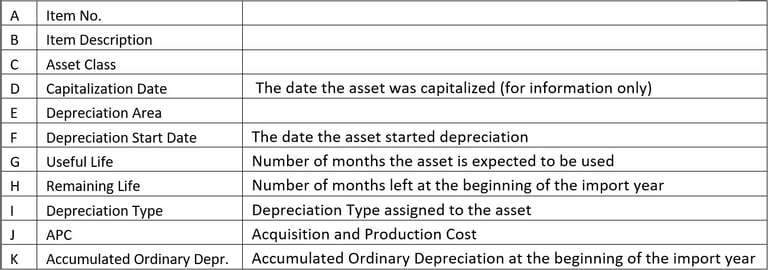

Leave a comment