As of SAP Business One version 9.2 PL06, the new Live Collaborationfeature allows users to chat through SAP Business One itself and share data in real time.
How to Enable Live Collaboration
To take advantage of this feature, please install Job Service on the same machine as your System Landscape Directory. You can then enable Live Collaboration by navigating to "Administration"->"System Initialization"->"General Settings", clicking on the Services tab and select the Enable Live Collaboration check-box.
How to Open Live Collaboration
There are two ways to open Live Collaboration once it’s enabled:
1) In the SAP Business One tool-bar, simply click on the Live Collaboration icon.
2) In the SAP Business One menu bar, choose "Tools"->"Live Collaboration".
How to Chat and Share Data
- Starting a conversation is as simple as clicking the user or group on the Users or Groups tab. If there is any new conversation during your logout, there will be a blinking conversation icon in the lower right corner. To view the messages, choose the icon.
- To add users to the current conversation, choose the plus icon in the upper right corner.
- Live Collaboration enables users to chat in real time but it also enables users to send links to SAP Business One documents. To share certain business objects, choose Share Data, and select the document that you want to send.
- Alternatively, you can open the document, and in the toolbar, choose Send to Conversation to send the document to the current conversation.
- SAP Business One Authorizations will overrule the shared data. That is, if the user cannot open a sales order then he will also not be able to open it via the Live Collaboration tool.
Last thing to note, Live Collaboration is not supported in Browser Access or SAP Business One Cloud.
Try it out! You can also watch a video of Live Collaboration in action.
And if you are looking for more articles written by the SAP Business One Support Team, see the complete list here! (login required)
Source:https://www.linkedin.com/pulse/support-spotlight-chat-share-data-sap-business-one-paul-shannon/


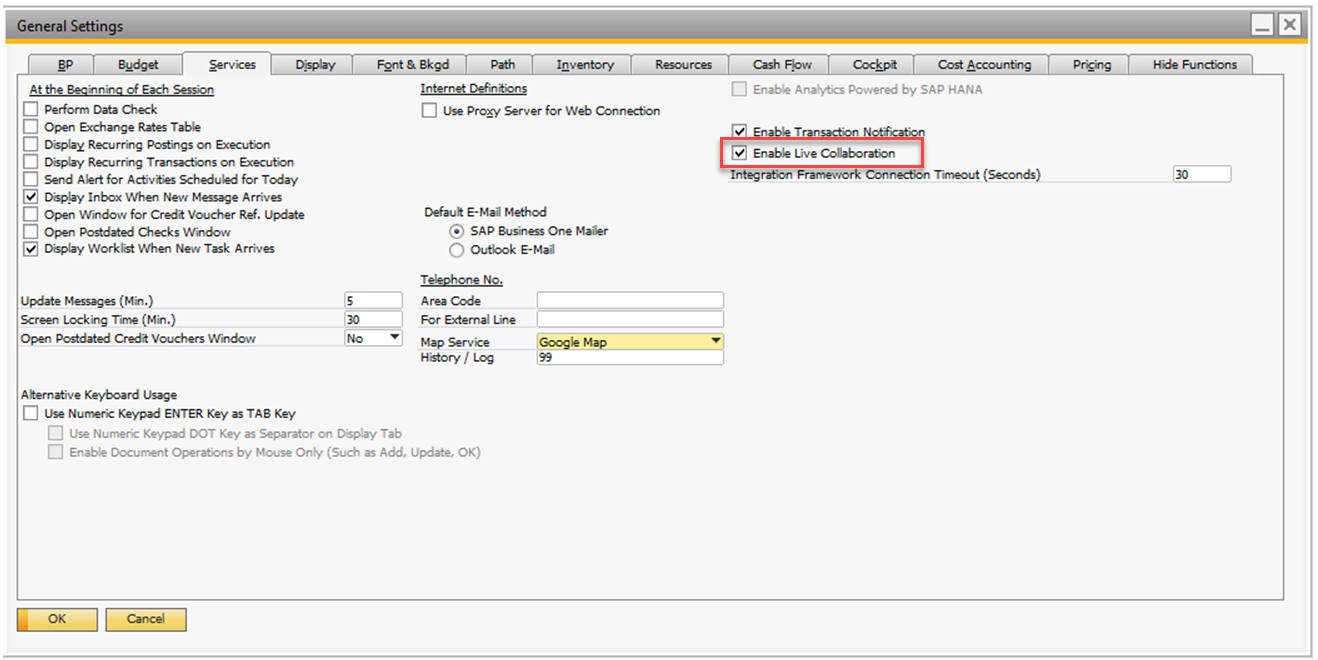
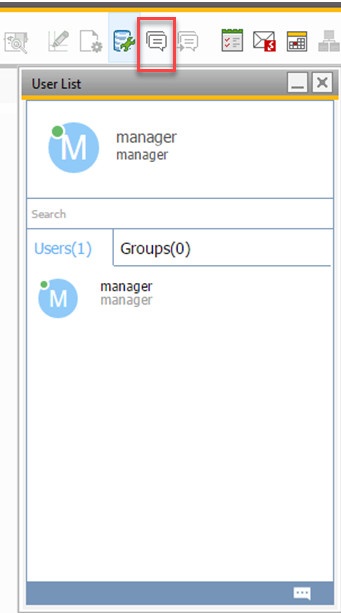
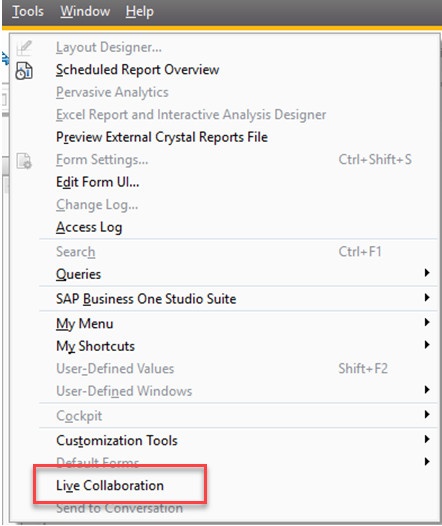
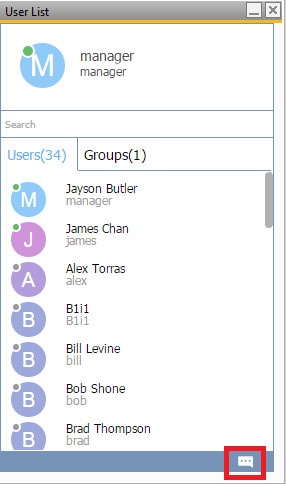
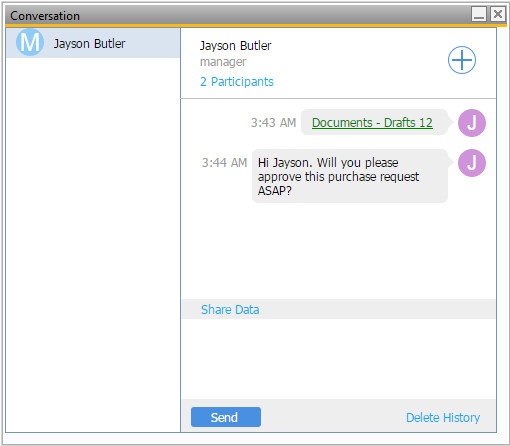
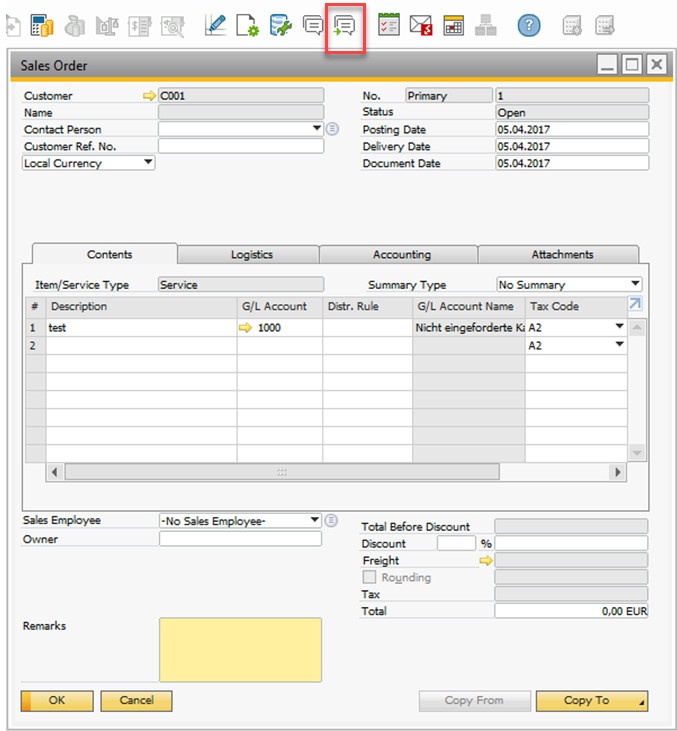
Leave a comment