If you are the kind of person who hates to hear Christmas music and see Christmas decorations before, let’s say, December, this is the feature for you. In Item Master Data, you can specify active seasons for each item.
After restricting the item to a certain season of the year, users will get an error if they try to add the item to a sales order at the wrong time.
To set this up go to Inventory > Item Master Data > General and then click on the Active, Inactive, or Advanced radio button.
Then you can specify the start and end dates of either the active period or the inactive period.
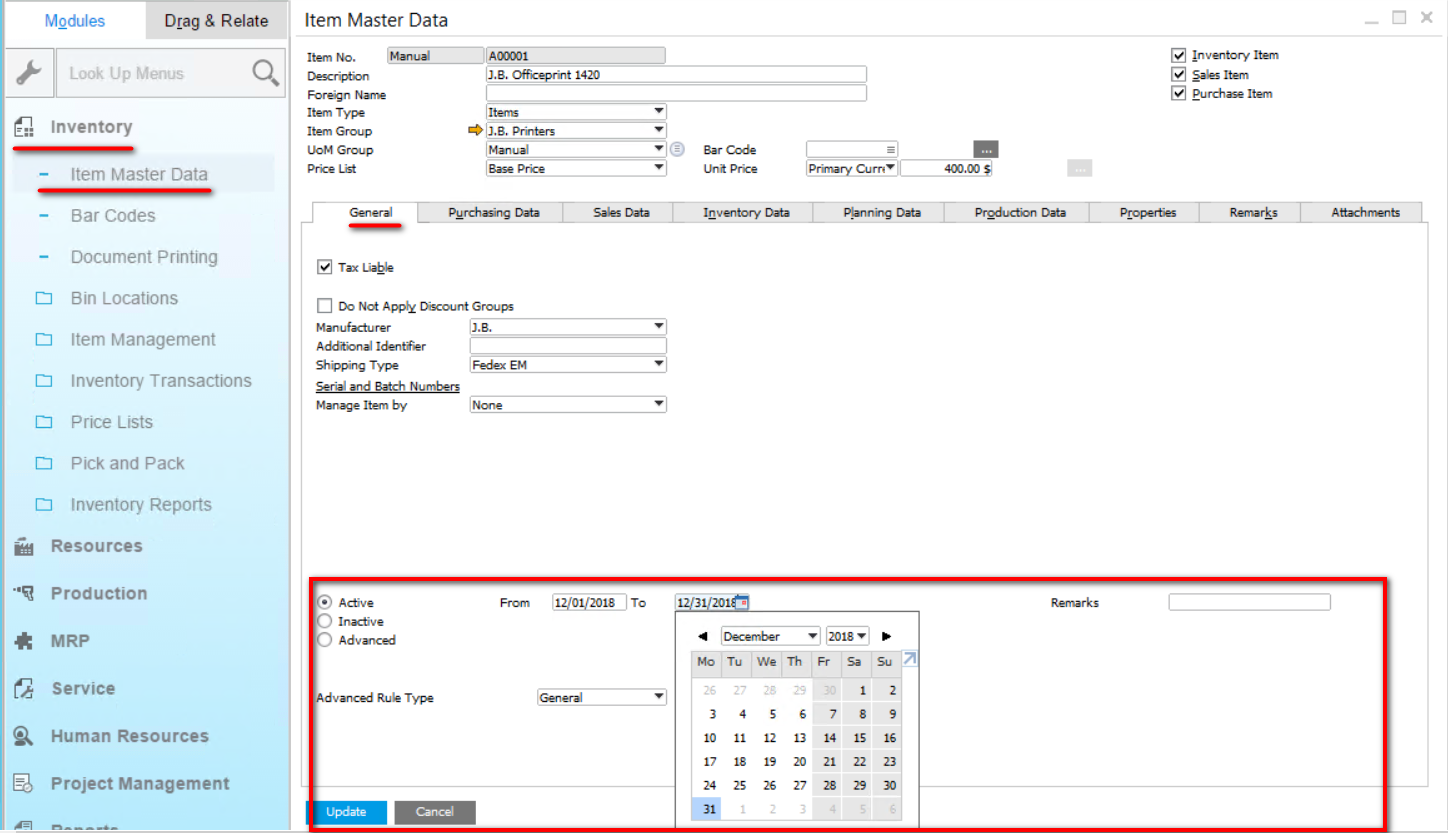
You can also set the system up so that the item no longer displays on reports and/or marketing documents during its inactive period.
To do this, go to Administration > System Initialization > General Settings > Inventory > Items. Then on the right of the window it will read Display Inactive Items In followed by checkboxes for Reports and Marketing Documents.
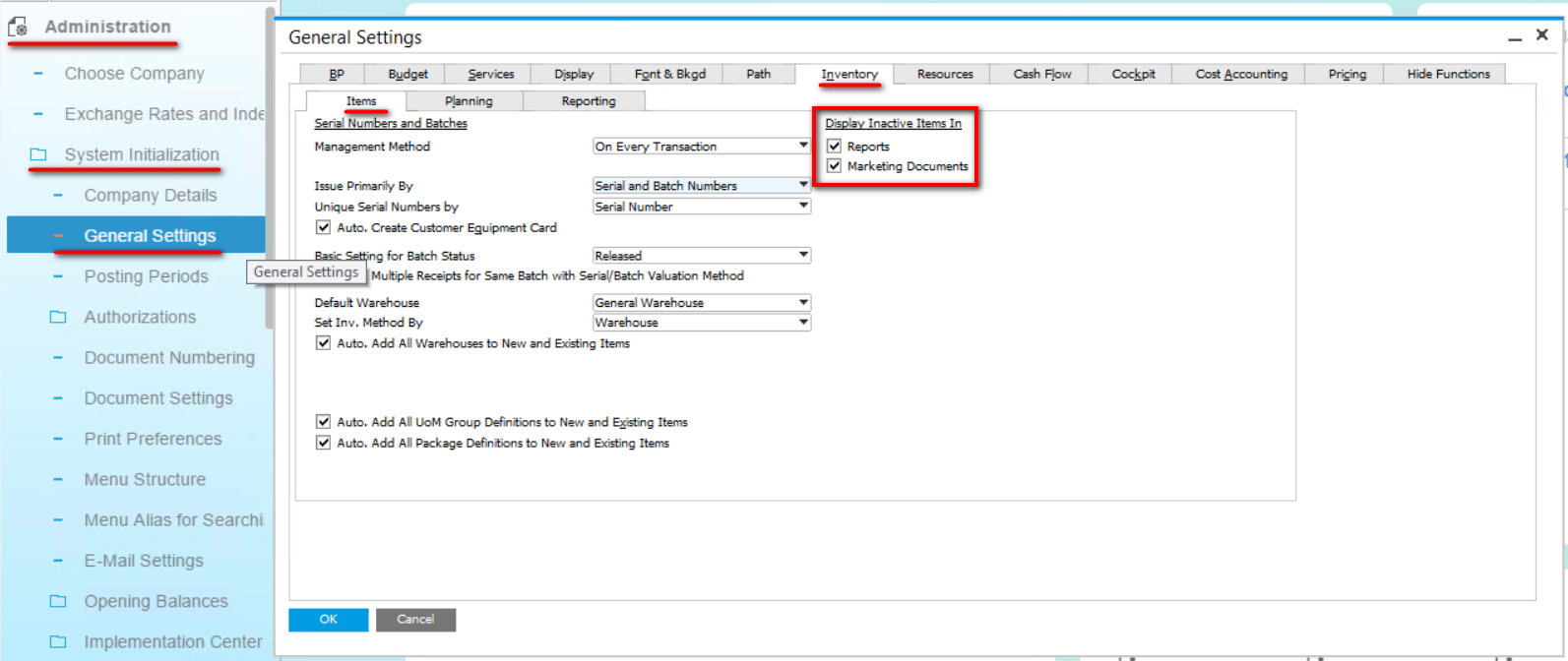
For more information about setting things up in Item Master Data, see our article Change the Unit of Measure for Items Card in SAP Business One.


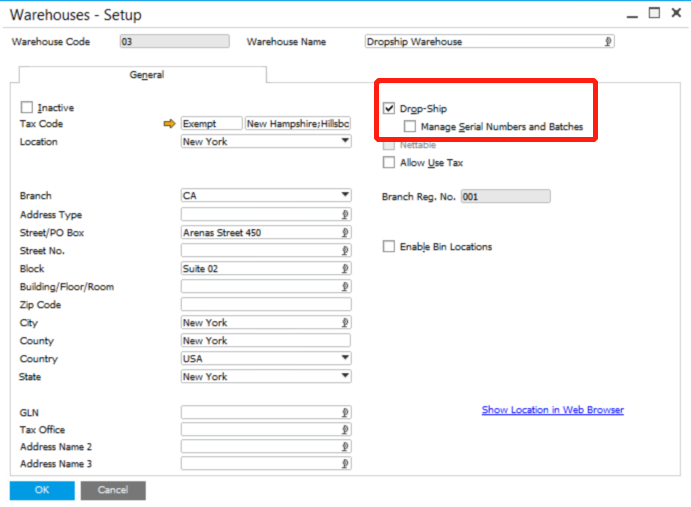
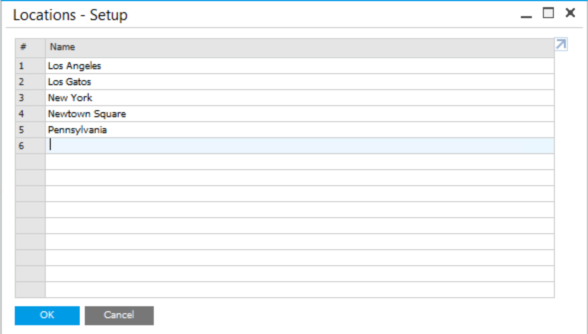
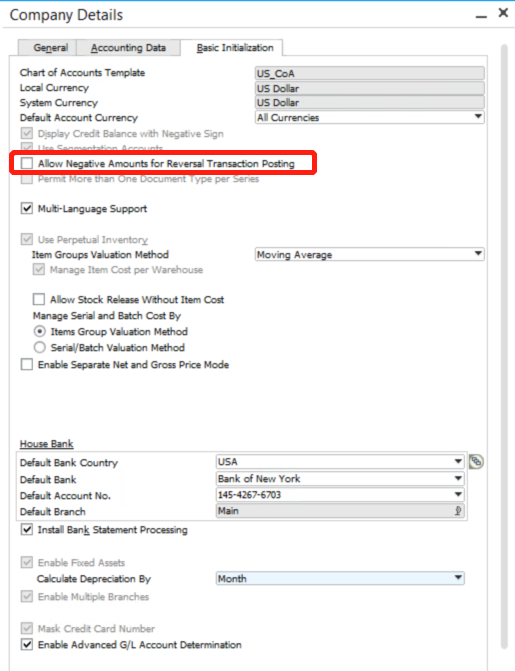
Leave a comment