SAP Business One not only can help companies collect data, but also help managers do analysis and have a clear view of target data. In SAP Business One, managers can focus the report on specific areas of the business and customize the output. They are also able to preview, print, email, and output as Excel or PDF files. The report can be found in more than one module which helps users to find the result. SAP Business One also provides an edit tool, such as Layout Designer in SAP B1 and Crystal Reports designer, which is free with the SAP B1 licenses.
Where are the reports?
Reports has its own module, which lies at the end of the main menu. Here you are able to find all the related reports, which are grouped by functions. But reports can also be found under every module. For example, if managers are interested in the budget and want to get the Budget Report, they can either go to Reports > Financials > Budget Reports > Budget Report, or directly go to Financials > Financial Reports > Budget Reports > Budget Report.
What kind of reports do we have?
The reports can be divided into several parts based on functions, and each part has its own subsidiaries. Here we just list the 1st and 2nd level of the menu.
Financial reports: Accounting; Financial; Comparison; Budget reports
CRM: My Activities; Activities Overview; Inactive Customers; Campaigns List; Opportunities
Opportunities: Opportunities Forecast Report; Opportunities Forecast Over Time Report; Opportunities Forecast Over Time Report; Opportunities Statistics Report; Opportunities Report; Stage Analysis; Information Source Distribution Over Time Report; Won Opportunities Report; Lost Opportunities Report; My Open Opportunities Report; My Closed Opportunities Report; Opportunities Pipeline
Sales and Purchasing: Open Items List; Open Items List; Document Drafts Report; Backorder; Sales Analysis; Purchase Analysis; Purchase Request Report; Purchase Quotation Comparison Report; Blanket Agreement Fulfillment Report; Locate Exceptional Discount in Invoice; SP Commission by Invoices in Posting Date Cross-Section; Sales Order Without Deposit; Sales Order Linked to Deposit; Purchase Order Without Deposit; Purchase Order Linked to Deposit
Business Partners: My Activities; My Activities Overview; Inactive Customers; Dunning History Report; Campaigns List; Customer Receivables by Customer Cross-Section; Customers Credit Limit Deviation; Aging reports; Internal Reconciliation reports
Banking: Payment Drafts Report; Checks for Payment in Date Cross Section Report; BP Bank Accounts Query; House Bank Accounts Query; External Reconciliation
Inventory: Items List; Last Prices Report; Inactive Items; Inventory Posting List; Inventory Status; Inventory in Warehouse Report; Inventory Audit Report; Batches and Serials Inventory Audit Report; Inventory Valuation Simulation Report; Serial Number Transactions Report; Batch Number Transactions Report; Price Report; Discount Group Report; Inventory Counting Transactions Report; Inventory Valuation Method Report; Inventory Turnover Analysis
Production: Bill of Materials Report; Open items List
Service: Service Calls; Service Calls by Queue; Response Time by Assigned To; Average Closure Time; Service Contracts; Customer Equipment Card Report; Service Monitor; My Service Calls; My Open Service Calls; My Overdue Service Calls
Human Resources: Employee List; Absence Report; Phone Book
How can we change the report sample?
Let’s take the Budget Report as an example. After users open the Budget Report, they can choose the Layout Manager icon on the tool bar. Here they can see the samples of the target report. If users are satisfied with the layout, they can choose to export, otherwise, they may need to choose Edit.
Here we can change the Header and other parts of the report.
Here we are!


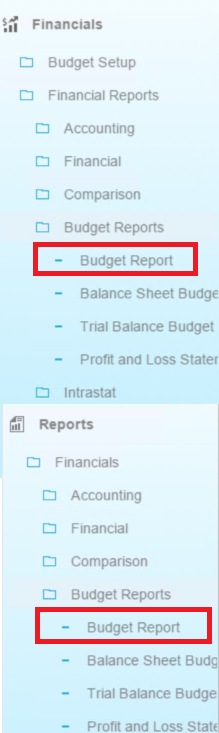
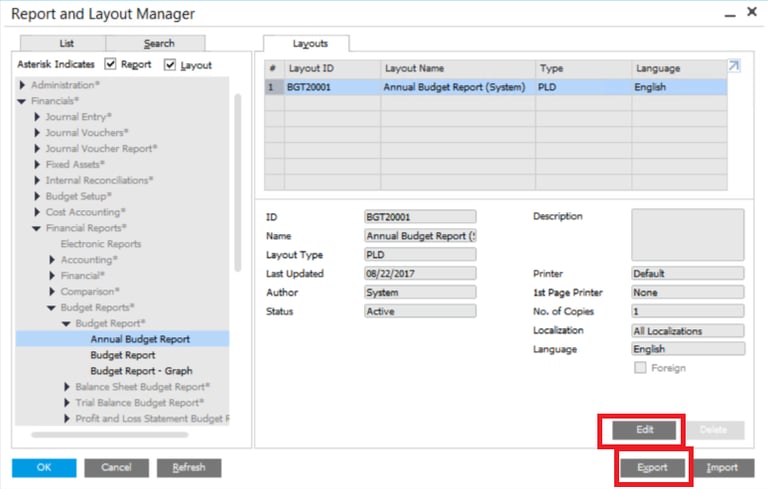
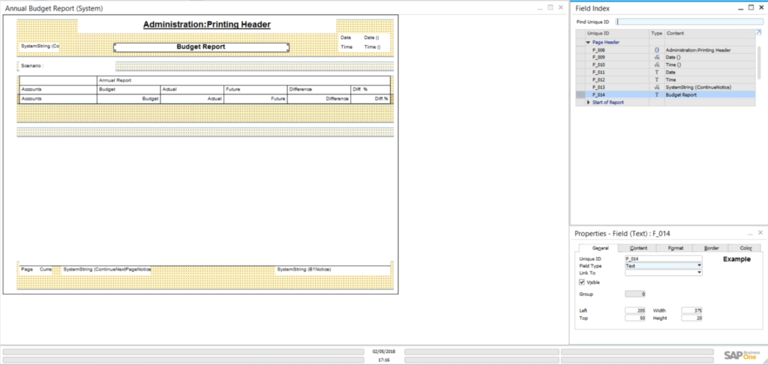
Leave a comment