Everyone occasionally needs to cancel a document in SAP Business One. It may be due to inputting wrong information, having to make a change in the document, or accidentally creating a duplicate one.
The cancellation of a document can influence other documents, the G/L account, or even the reporting. For example, canceling a closed A/P invoice with outgoing payment means canceling the A/P invoice, the outgoing payment, and reconciliation. This process can be confusing and chaotic without effectively managing cancellation.
SAP Business One offers a helpful tool for managing canceling documents, “Max No. of Days for Canceling Marketing Documents Before or After Posting”. Go to Administration > System Initialization > Document Settings and click General tab.
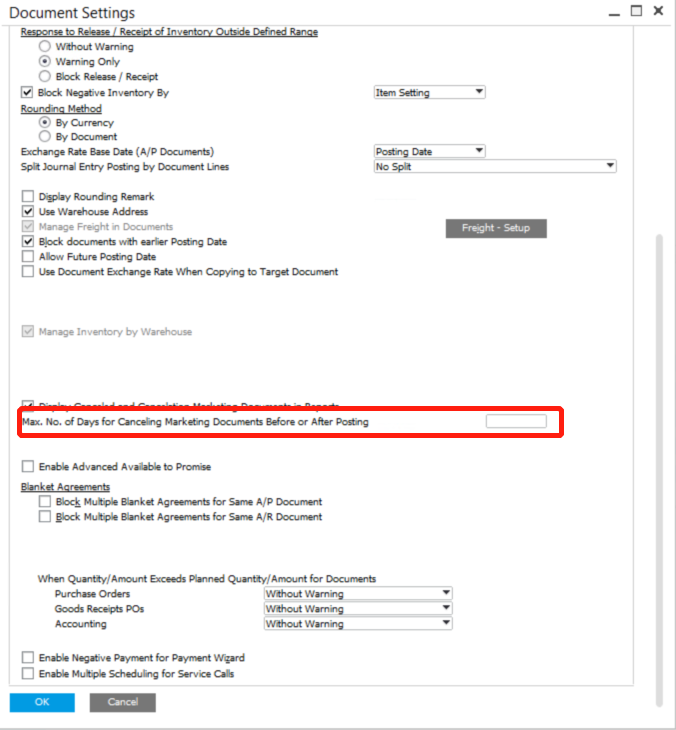
An error message will show up and the action will be blocked if users try to cancel a document outside the range.
This function does not apply to orders and quotations, where users can set a validity date. In that case, users can go to Administration > System Initialization > Document Settings, click per document tab and define a default validity period. Then the order or quotation will be valid within that period.
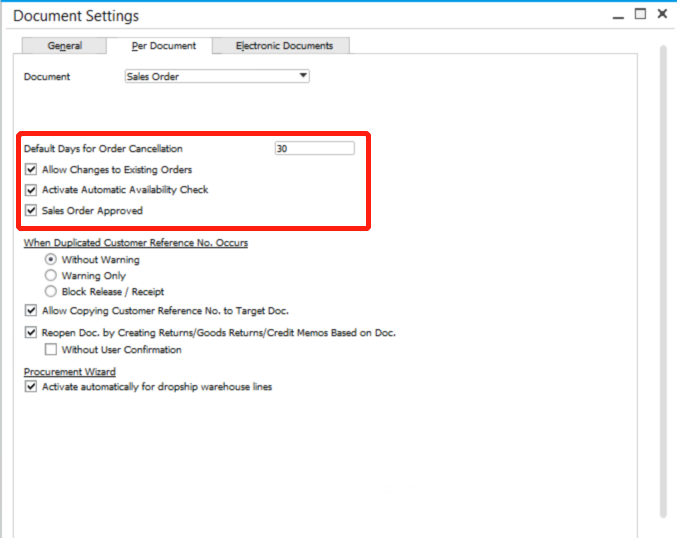
If you are interested in how to put UDFs in the reports, please visit Add UDFs in Report in SAP Business One.


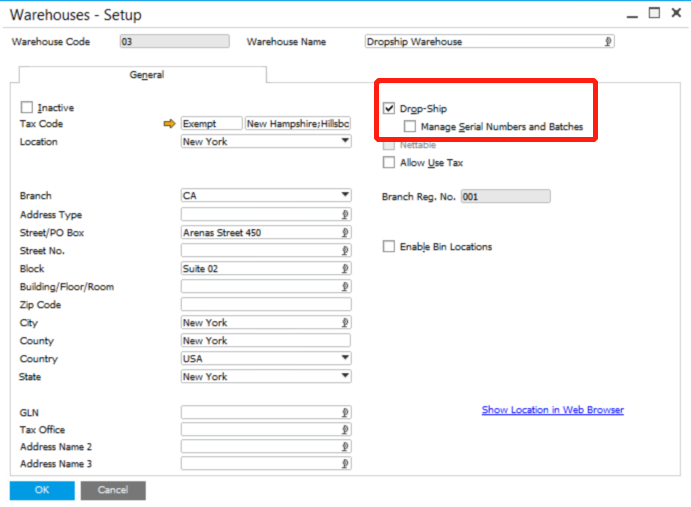
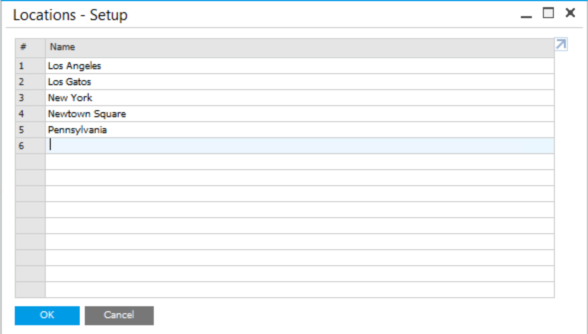
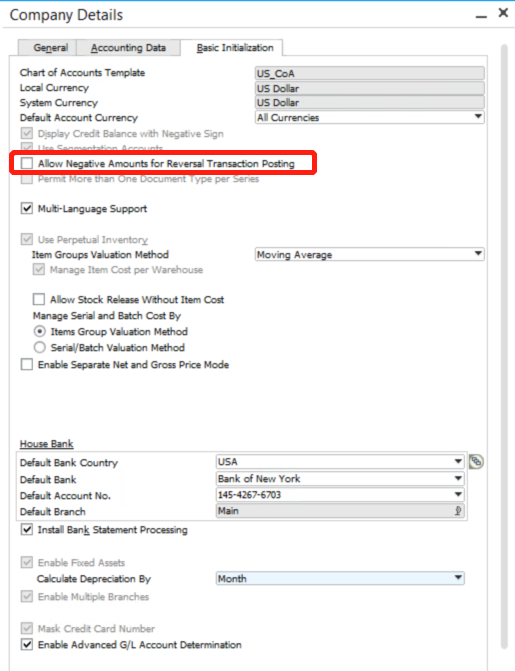
Leave a comment