Many changes have been made in SAP Business One 9.3, such as Multi-Branch Supporting Data Ownership, Gross Price Redesign and so on. Today we will discuss how SAP Business One 9.3 allows users to customize their own account settings or change the settings of all users with one click.
Decide if a change affect other users
As we discussed in another blog , SAP Business One 9.3 releases the General Settings from User Settings. Super Users can decide if a change will influence only new users or all users.
If the company hires a new employee and needs to define some specific settings, which are different from others’ settings, or if the manager needs to apply a setting to all users, SAP Business One 9.3 now performs better than before.
Let’s look at an example. If a user needs to change the default language, go to Administration > System Initialization > General Settings and choose Display. After changing the Language Settings, the system now offers the following two options: Change the new users and users who follow the company’s default settings or all users (existing setting in user’s setup or user defaults will be reset).
Customize user setting
SAP Business One 9.3 adds specific options to Users Setup screen, which now has three tabs, General, Service and Display. My Personal Settings icon is also available in the toolbar.
Some Changes in User Defaults
Go to Administration > System Initialization > General > User Defaults. A new function, Display, allows users to change skin style, color and font. Here you may change your own setting based on your needs.
Hope all these enhancements help users get more out of SAP Business One.
If you are interested in other SAP Business One knowledge, please visit MTC Blogs.


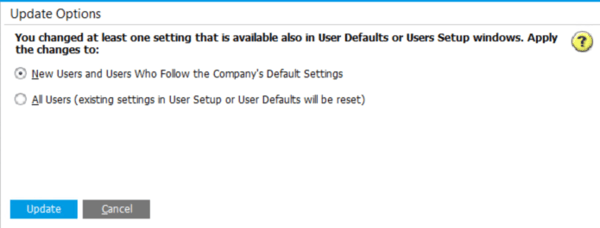

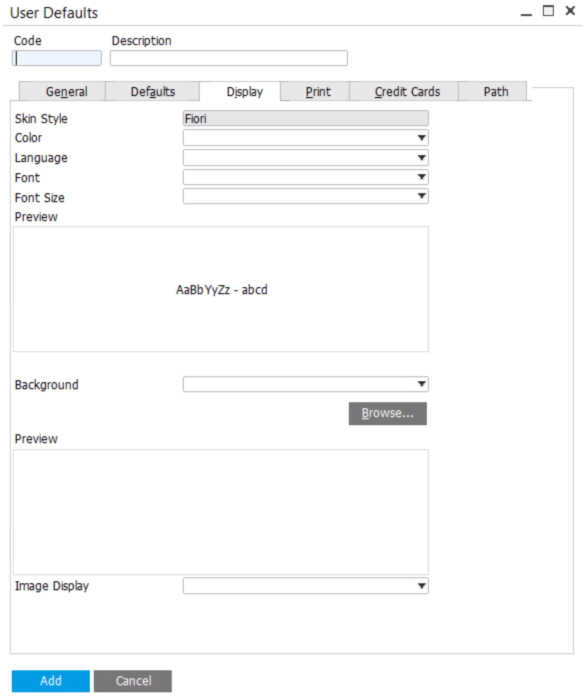
Leave a comment