Canceling payment can be painful sometimes. We need to check the check, deposit, payment, and connected invoice. SAP Business One can help you simplify the process.
Previously we wrote about canceling A/P or A/R Invoice by choosing the “Cancel” option from the context menu. We can do the same operation in incoming or outgoing payments.
Here we will introduce a new document, and you may choose to cancel deposit and payment or only cancel deposit. Go to Banking > Incoming Payment > Check Register, then choose the relevant options: “Cancel Deposit and Payment” or “Cancel Deposit” from the context menu, and the respective documents will be automatically canceled or reversed.
If you are interested in tracking the status of sales and purchasing documents, please visit The Open Items List in SAP Business One.


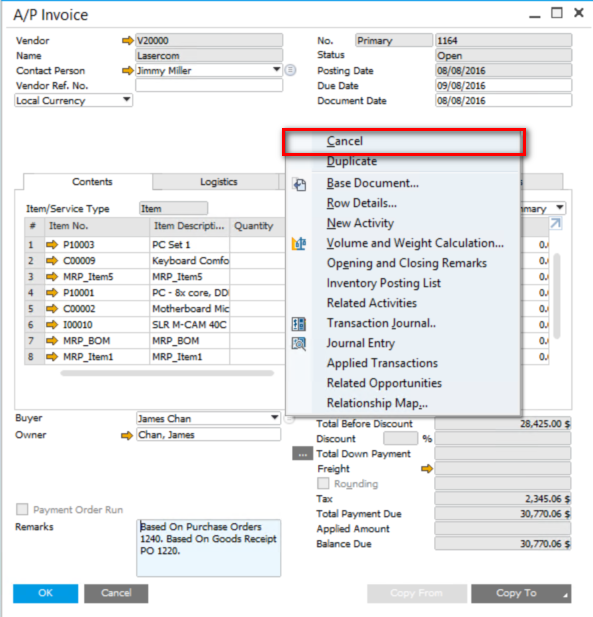
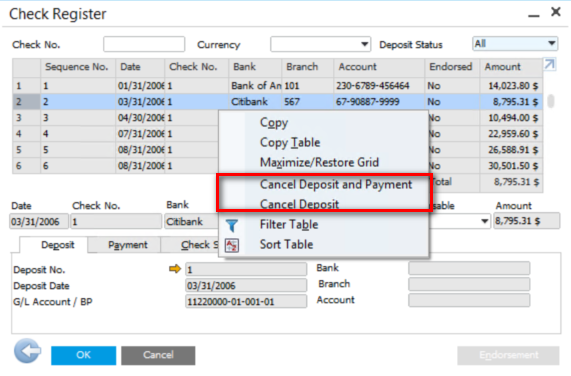
Leave a comment